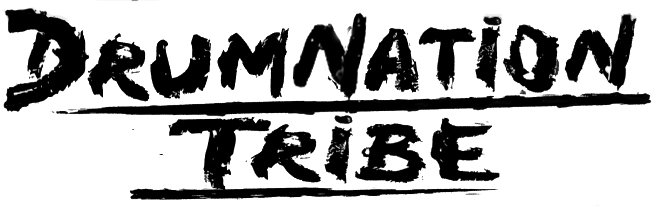Accessibility Options
Introduction
Our website is designed to conform to the World Wide Web Consortium accessibility standards and there are some things you can do to make things even easier to use.
- Site accessibility features
- Customising your computer
- Useful links
Site accessibility features
Resizable text
By default, text is set at a medium font size. but you can resize the text on pages by using your options in your Web browser. Below are instructions to enlarge text on some of the more popular browsers:
- Google Chrome - Navigate to the top-right and click the three dots button, then select the settings at the bottom of the navigation pane. The second section is appearance, where you can change the font-size (by default Chrome is set to medium). You can also customise the font type also.
- Mozilla Firefox - Navigate to the top-right and click the three lines button, then select the options about midway of the navigation pane. Scroll to the language and appearance section and the first part of this is font and colours. You can quick change the font type and size here or click advanced for more detailed settings.
- Microsoft Edge - Edge (For Windows 10) does not contain settings directly on the browser as it’s classified as a Windows app. To change the size of text, you must change the systems display properties. Right click on desktop and choose display settings. Then where it says “Change the size of text, apps and other items: 100%”, in the drop down box you have three options 100%, 125% and 150%. Be warned this will change the whole system not just the browser.
You can manually zoom in most browsers by using Ctrl and + or Ctrl and Scroll Up on the mouse wheel, this will also change the layout of website too.
Flexible width and scalable layout
You can drag the browsers left and right edges to display any size you want. The website has been built to be responsive and will automatically adjust to display correctly for the shape you choose
- Move your mouse pointer over the display window edge until two arrows appear, adjust to your desired view
- You can also drag the top and bottom edges to change the height of the browser window
You can change this display with any application on your system, not just through the browser or this website (sometimes the content might not adjust).
Customising your computer
AbilityNet and the BBC have developed some useful tutorials which will help you customise your computer and help you have a better experience when using the Web. The main categories of adjustments:
- Adjusting the accessibility for vision impairments
- Adjusting the accessibility for hearing impairments
- Making your keyboard and mouse easier to use
- Adjustments and software to help with reading and spelling
Links to these sites for more information
- AbilityNet - https://mcmw.abilitynet.org.uk/
- BBC My Web My Way - http://www.bbc.co.uk/accessibility/
Useful links
- https://mcmw.abilitynet.org.uk/ - Information regarding the customisation of your computer
- http://www.bbc.co.uk/accessibility/ - My Web My Way, BBC and AbilityNet’s development of tutorials and information for customising your system
- https://www.microsoft.com/en-us/accessibility - Microsoft’s commitment and information regarding accessibility
- https://www.google.com/accessibility/products-features.html - Google’s accessibility features and products
- http://www.accessfirefox.org/ - Firefox accessibility information, features, extensions and much more
- https://www.apple.com/accessibility/ - Apples information resources on accessibility